|
April 5, 2006 - Oxygen Inclusion 1.3.4 (build 180) is released.
The new features are available:
- Rotation photos as a movie by mouse
- Creating virtual «windows» on the model
- New algorithm for fast automatic creation of inclusion contour
- Switching pricelists
- Fixed bug
1. Rotation photos as a movie by mouse
To "rotate" photo of rough by mouse press and hold the left mouse button over the photo and move mouse ("drag") to the left or right.
2. Creating virtual «windows»
on the model
The option is assigned to improve a work with the localization of inclusions.
It helps to ignore superfluous edges on flat facets or «windows» of rough during
localization (in the case if these edges are present on model and aren't present
in reality). So operator can create virtual «windows» in the places of superfluous
edges and through the windows localize inclusions more exactly. Often non-existent
in reality edges on facets of the model distort 3D model of inclusion if operator
creates the inclusion using contour which intersects this non-existent edges.
Read the description how to create virtual «window».
- Open mmd-project or oxg-file. Load set of photos.
- Select one of the photos from the list in the «Photo collection» panel.
You will see this photo in the first scene of program. Select «M1» mode for
convenience of work.
- Find «window» on rough:
- Using rotation of stone by mouse in the scene find window on diamond.
To rotate photo of stone press and hold the left button of mouse. To rotate
stone continuously tick on «Repeat» before rotation.
- Also you can use buttons «Play», «Pause» and
«Stop» in the panel «Photo collection» to run
film and find necessary place on the stone.
- Tick on «Model over photo» and check that facet of real window
is not good and has superfluous edges that prevent localization of inclusions
and can result in incorrect position of inclusion after localization.
- Find good photo and position for creation of virtual «window».
- In the panel «Windows on rough» click on the «New window».
You will see sight on the place of cursor. Mark points (3 and more) by left
click where you want to create window (plane of window goes through these
points). Try to set points a little far from border of real window. For checking
use tick «Model over photo».
- Work with points:
- Operator can move points. Set sight cursor on the pint, you will see
the cross, press and hold the left button of mouse and move the point.
- Operator can delete points. Press and hold «Shift button on keyboard
and move sight cursor to the point. When you see cross with «-»
then click by the left button of mouse and delete point.
- Create points again. Information on the plane means depth of cutting by
the plane: average and maximal depth. Operator can increase or decrease depth
of plane using arrows in the panel «Windows on rough» (step is
5 microns).
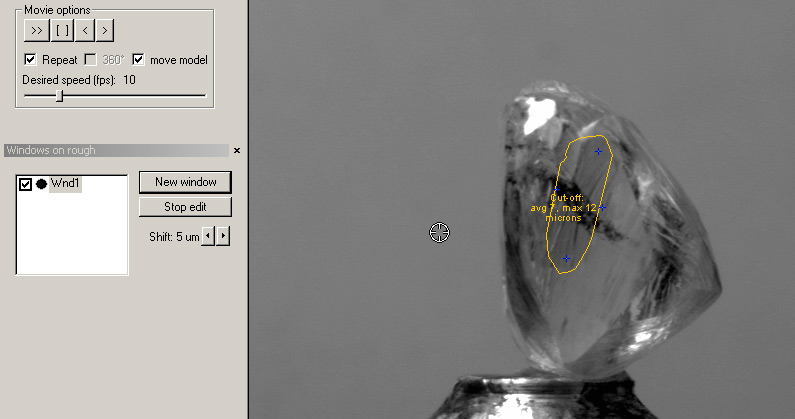
- After finding good position of window plane press «stop edit»
button. You will see color of window in the panel Window rough. Color depends
on depth. Green color of window is optimal depth (average depth less than
10 microns), yellow is permissible depth (10-30 microns), red is inadmissible
depth (more than 30 microns) – cutting of model is blocked.
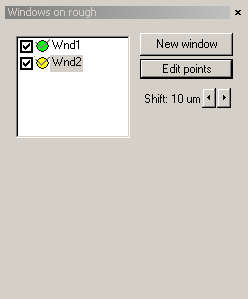
- Tick on «Model over photo» in the panel «Photo collection»
and check created virtual window.
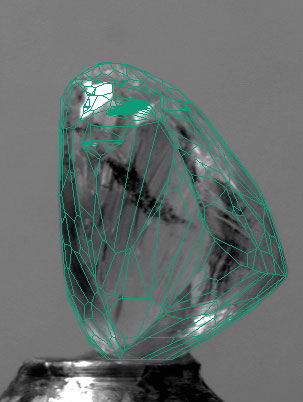 |
|
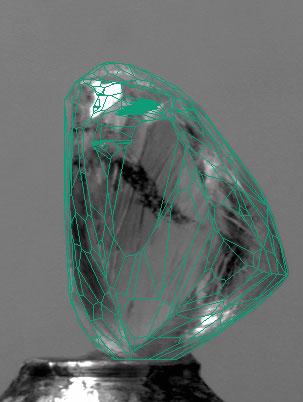 |
Model without
virtual «window» |
|
Model with
virtual «window» |
Inclusion should be easily accessible via this window. Otherwise press
«Edit points» in the panel «Windows on rough» and
correct points.
- So you create virtual windows on the model of rough diamond. Using these
windows operator has possibility to locate inclusions with high accuracy.
Play demo 3.3 Mb (Windows
Media Video) 
Download Windows Media Player 10 from microsoft page
3. New algorithm for fast automatic
creation of inclusion contour
This option is assigned to simplify a work with localization of inclusions. Plug-in for semi-automatic selection of contour allows to select contour of inclusion more quickly.
- Open mmd-project or oxg-file. Load set of photos.
- In the «Find inclusion» mode (choose in the toolbar)
in the panel «Inclusion locator» press on the button
«Add new inclusion» or select one of the existed inclusions.
- Choose the photo you want to use. To activate «Inclusion selection
tool» press
 button in the toolbar.
button in the toolbar.
- Drag over the rectangle with inclusion image (click and move
mouse over the inclusion image holding the left button - the rectangle
area will be indicated while you drag the mouse). Release the
mouse button. The plug-in window will be launched (it contains
the image area you selected with mouse).
- Use left clicks to indicate the inclusion area and right clicks
to indicate the non-inclusion area when extra area is selected
with program. The algorithm starts to work immediately after the
first click («autostart» checkbox determine this behavior).
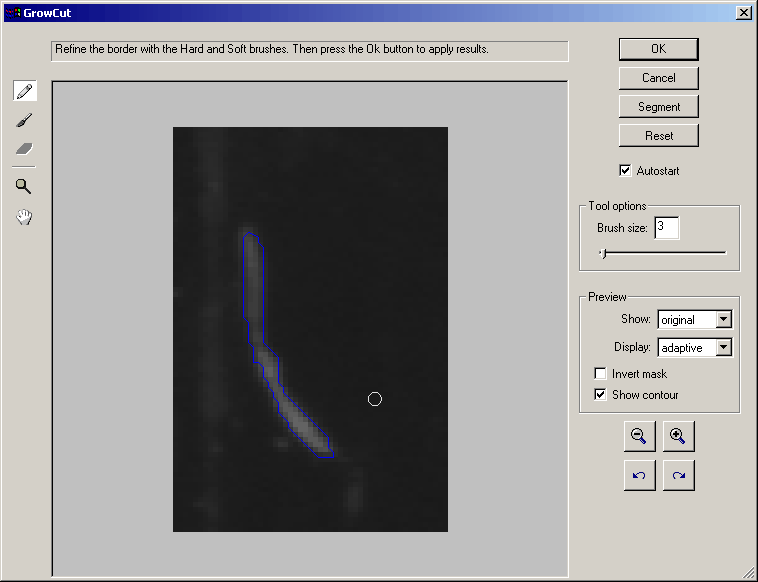
- Work with plug-in inclusion selection tool:
- Operator can change size of brush.
- Pressing «Shift» on the keyboard operator can
see only extracted image (not whole selected fragment) which
determines contour.
- Operator can tick on – tick off «Show contour»
checkbox.
- Operator can use «Undo» and «Redo»
buttons during creation of contour.
- Operator can «Zoom out» the current fragment
of photo to be sure in the accuracy of contour.
- If the displayed contour is good click OK to add this contour
to inclusion or press Cancel to reject.
- Using inclusion selection tool create some other contours.
- Tick on «Inclusions» checkbox in the «Photo
collection» panel and check accuracy of created inclusion.
Play demo 2.9 Mb (Windows
Media Video) 
Download Windows Media Player 10 from microsoft page
4. Switching pricelists
You can switch active pricelist from menu Settings / Select active appraiser ...
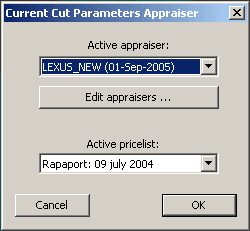
5. Fixed bug
On some Windows 2000 computers Oxygen 1.3.3 may crash on start. It is fixed in this version.
Versions
history
Oxygen news
|




















